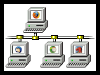

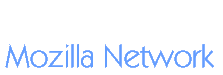
![[Question mark]](fx-questionmark.png) Wrestling with Firefox
Wrestling with FirefoxAdvice for users of recent Firefox releases:
Don't. Use version 3.6.28, or try SeaMonkey instead.
From 2004 to 2011 Mozilla maintained sensible two-year periods between major version releases, which allowed for their software to make headway in the enterprise market and also allowed for users to master features and workflows without disruption. By all logic and precedent, Firefox releases should only be up to version 5.x by now.
But they aren't. In 2011, Mozilla's developers threw all logic and reason aside in favor of a disruptive "rapid release" schedule. They then proceeded in throwing out long-standing usability conventions while doing so, and responded to users' concerns by plugging cotton in their ears. Onetime Mozilla developer Jono touched upon many of these issues in a piece called "Everybody Hates Firefox Updates", which is well worth a read. (The original blog is now offline, but a mirror is here.)
If you're forced to use a newer Firefox version and want to try whatever workarounds must be done to make it usable, read on...
| Objective | Firefox 3.6.28 and earlier | New and recent versions (31.0 demonstrated) |
|---|---|---|
|
||
![[Windows 2000]](win2000.jpg) |
There's no need to do anything; it just works. |
You can't do it. By breaking compatibility with all pre-XP Windows releases, Mozilla has implicitly endorsed Microsoft's product activation technology...which violates computer users' freedoms by binding their ability to use an operating system to the mercy of its maker. |
|
||
![[Firefox title bar]](fx-titlebar.png) |
There's no need to do anything; this is the way it is. |
There is no obvious way to close the Customize window, and no reliable way other than using the "Esc" key...yet another UI failure of Firefox. |
|
||
![[Firefox menu bar]](fx-menus.png) |
There's no need to do anything; this is the way it is. |
Strangely, this is enabled by default only on Windows XP. Windows 7 itself has an interface inferior to XP, so perhaps Mozilla reasoned that 7 users are masochists by desire... |
|
||
![[rainbow]](rainbow.png) |
Firefox 1-3 have multicolor toolbar buttons. There's no need to do anything unless you're thrust into the unfortunate position of having to use Firefox 3.x on Windows Vista/7/8; in which case every icon will be monochromatic blue and difficult to tell apart at a glance. Here is a workaround for that:
|
The trick at left won't work. Firefox's visual code is completely different from what it used to be, and the "Chrome" folder isn't even created by default anymore. The only way to keep Firefox's toolbar buttons from showing up as blobs of black and gray is to install a different theme...and finding themes compatible with the newest version of Firefox is an exercise in futility. |
|
||
![[Firefox toolbar]](fx-toolbar.png) |
There's no need to do anything; this is the way it is. |
You can't do this without third-party extensions. Mozilla has crippled the toolbar: The Forward button is hidden from sight when disabled. Stop and Reload have been combined into an almost-invisible blob within the location field itself. You can drag the Home button back to the left side, but other than that there's nothing you can do. The Classic Theme Restorer extension provides some workarounds. Options such as "Movable back-forward button" and "Hide urlbars stop & reload buttons" are accessible via Tools > Classic Theme Restorer > General UI. |
|
||
![[Firefox history list]](fx-droplist.png) |
Firefox 1.x and 2.x have arrow buttons for drop lists adjacent to the Back and Forward controls. Firefox 3.x combined the two lists and arrow buttons into one; a pointless development. |
The history list may be accessed by right-clicking the Back button, but it's not obvious that this feature exists. (UI fail, Mozilla.) There is no way to restore the arrow buttons. |
|
||
![[Firefox tab bar]](fx-tabbar.png) |
There's no need to do anything; this is the way it is. This design precedent allows for visual separation of controls from content, and allows the user to move the mouse a shorter distance before switching tabs. |
The "browser.tabs.onTop" override in about:config used to work, but recent versions have broken even that. Option 1:
#navigator-toolbox > #toolbar-menubar {
-moz-box-ordinal-group: 1 !important;
} Option 2: Install the Classic Theme Restorer extension and utilize its option, located via Tools > Classic Theme Restorer > Tabs > "Tabs not on top - set [tabsontop=false]"). |
|
||
![[Firefox tab bar]](fx-tabs.png) |
This is the default behavior in Firefox 1.x. In later versions:
|
You can't by default. The manual override at left no longer works. Option: With the Classic Theme Restorer extension installed, go to Tools > Classic Theme Restorer > Tabs and set the "Tab Close: on tab toolbars end" option. |
|
||
![[Firefox blank tab]](fx-blank.png) |
The following setting will prevent the tab bar from hiding when the second-to-last tab is closed:
Firefox 3.5 and above are configured to automatically shut down when you close the last tab. D'oh! Fortunately you can fix this problem by doing the following:
|
Surprisingly, the hack at left still works in Firefox 31.0; though how much longer they'll leave the functionality in is anyone's guess. |
|
||
![[Firefox Downloads]](fx-download.png) |
Go to Tools > Options > Main > Downloads and select "Always ask me where to save files." |
Surprisingly, nothing has changed. |
|
||
![[No]](no.png) |
There's no need to do anything at the browser level; this is the way it is. (You may still have to fiddle with OS-level UI settings, though.) |
Some of the tab animations in recent versions can be eliminated with these steps:
Unfortunately, this setting does not eliminate the animations that appear when dragging and dropping tabs, and other animations (such as the incredibly distracting way the Customize dialogue draws itself onto the screen) seem to be utterly unfixable. |
|
||
![[Firefox smooth scrolling]](fx-smoothscroll.png) |
There's no need to do anything as the option is not enabled by default. If you do need to access it, go to Tools > Options > Advanced > General > Browsing and uncheck the "Use smooth scrolling" box. |
The option is still in the same place, but you'll have to use it since from 13 on the scourge of smooth scrolling is enabled by default. |
|
||
![[Live Bookmark]](live_bookmarks_2.png) |
Click the |
Live Bookmarks were one of the most compelling and "killer" features of Firefox in its early years, but Mozilla has been inexplicably de-emphasizing and burying the functionality as of late. You can still access it from Bookmarks > Subscribe to This Page. |
|
||
![[Firefox Updates]](fx-updates.png) |
|
They don't take contrary desires lightly, do they? |
|
||
![[Firefox disable JavaScript]](fx-jscript.png) |
| JavaScript is a performance scourge and security sieve that should never be required for web content. Because of that, the ability to disable it has been one of the most elementary features of browsers from the dawn of its existence. Unfortunately, the line of the Mozilla developers is something like "we have to protect the users from themselves, and they'd be disappointed if their Facebook game/porn site/malware script didn't work," so users must jump through hoops now to do what used to be obvious...
Alternatively, install NoScript for more granular control. |
|
||
![[Firefox History]](fx-history.png) |
In Firefox 2.0 and earlier, there's no need to do anything; this is the way it is. The option may be edited by going to Tools > Options > Privacy > History. Although this was an elementary feature of web browsers from the beginning, Mozilla chose to hide the functionality in Firefox 3.x and require a non-obvious workaround for these versions:
|
You can't. Mozilla's developers inexplicably removed this functionality altogether in version 4.0; casting security, convenience, and performance concerns to the wind. |
|
||
![[Firefox blank tab]](fx-blank.png) |
There's no need to do anything; this is the way it works. |
|
|
||
![[Firefox status bar]](fx-status.png) |
There's no need to do anything; this is the way it is. |
You can't. Mozilla moved URL information to tooltip-like indicators that hover annoyingly over the body of the page, and moved add-in option icons to the main toolbar (cluttering it even more than it was already). Option: Install the "Status-4-Evar" extension and restore the missing functionality. |